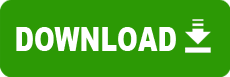Model: CNet PRO 2000 PCI Fast Ethernet Adapter
Operating System: Windows 95 (Note: might work with other versions of this os.)
File: CNET_2000_Davicom_9102af.zip
Comments:
* *
* CNet PRO200 PCI Fast Ethernet Adapter *
* *
* NDIS 3/4/5 Driver *
* *
* NOV. 28, 2001 *
* *
*****************************************************************************
Introduction:
=============
This document shows you how to setup the driver and how to use the enhanced
functions by setting the custom keywords.
Contents of the Subdirectory:
=============================
DM9PCI3.SYS The NDIS3 driver for Windows 95(OSR1)/NT 3.51 or later.
DM9PCI4.SYS The NDIS4 driver for Windows 95(OSR2)/NT 4.0 or later.
DM9PCI5.SYS The NDIS5 driver for Windows 98/2000.
DM9NDI.DLL The network installer for Windows 95/98.
DM9INST.DLL The network co-installer for Windows NT.
NETDM.INF The installation information file for Windows 95/98/2000.
OEMSETUP.INF The installation information file for Windows NT 3.51/4.0
WINDOWS.TXT This file.
Contents:
=========
(A) Installing the driver for Microsoft Windows 95 (OSR1)
(B) Installing the driver for Microsoft Windows 95 (OSR2) or later
(C) Installing the driver for Microsoft Windows 98 or later
(D) Installing the driver for Microsoft Windows NT 3.51/4.0
(E) Installing the driver for Microsoft Windows 2000 series
NOTE: Before starting with the installation process, make sure that the adapter
is properly installed and configured. You can use the diagnostic program
(A:\DIAG9102.EXE) in DOS mode to make sure your connection with the network
is correct.
(A) Installing the driver for Microsoft Windows 95 (OSR1)
=========================================================
1. Turn the power of your PC on to boot from Windows 95(OSR1). Windows 95(OSR1)
auto-detects your new adapter installed, and the "New Hardware Found"
dialogue box will appear. Select "Driver from disk provided by hardware
manufacturer" to install driver from the diskette that come with your
lan adapter.
Note: If your new adapter is not detected by Windows 95(OSR1), you can
open "My Computer" -> "Control Panel" -> "Networks" after Windows 95(OSR1)
comes up, and select "Add adapter" -> "Have disk" to install driver from
the diskette that come with your lan adapter.
2. Insert the driver diskette into your floppy drive, enter the driver
path, i.e. A:\, and then click the OK button in the "Install from Disk"
dialog box.
3. Select "CNet PRO200 PCI Fast Ethernet Adapter", and start to copy the
files to your system.
4. When the driver installation is completed, restart Windows 95(OSR1).
(B) Installing the driver for Microsoft Windows 95 (OSR2) or later
==================================================================
1. Turn the power of your PC on to boot from Windows 95(OSR2 or later).
The system auto-detects your new adapter installed, and the "New Hardware
Found" dialogue box will appear. Select "Driver from disk provided by
hardware manufacturer" to install driver from the diskette that come with
your lan adapter.
2. Insert the driver diskette into your floppy drive, and specify the
path of the driver in the diskette(i.e. A:\) to copy the driver
files to your system.
3. Select "CNet PRO200 PCI Fast Ethernet Adapter", and start to copy the
files to your system.
4. When the driver installation is completed, restart Windows 95 system.
(C) Installing the driver for Microsoft Windows 98 or later
===========================================================
1. Turn the power of your PC on to boot from Windows 98. The system
auto-detects your new adapter installed, and the "New Hardware Found"
dialogue box will appear. Select "Driver from disk provided by hardware
manufacturer" to install driver from the diskette that come with your
lan adapter.
2. Insert the driver diskette into your floppy drive, and specify the
path of the driver in the diskette(i.e. A:\) to copy the driver
files to your system.
3. Select "CNet PRO200 PCI Fast Ethernet Adapter", and start to copy the
files to your system.
4. When the driver installation is completed, restart Windows 98.
(D) Installing the driver for Microsoft Windows NT 3.51/4.0
===========================================================
1. Open "Control Panel" -> "Networks", and choose the "Add Adapter" button.
The Add Noetwork Adapter dialog box appears. Select "<other> Requires
disk from manufacturer" in the list of Network Adapters, and then press
<Enter>.
2. Insert the driver diskette into your floppy drive, and specify the
path of the driver in the diskette(i.e. A:\) if necessary.
3. Select "CNet PRO200 PCI Fast Ethernet Adapter", and start to copy the files to
your system.
4. After all the driver files have been copied to your system, a property
dialog box appears in the screen. You can enable the special properties
if you want to.
5. When the driver installation is completed, restart your PC.
(E) Installing the driver for Microsoft Windows 2000 series
===========================================================
1. Turn the power of your PC on to boot from Windows 2000. The system
auto-detects your new adapter installed, and the "New Hardware Found"
dialogue box will appear. Click the Next button in the "Found New
Hardware Wizard" dialogue box. Then select the option "Search for a
suitable driver for my device (recommended)" and click the Next button.
2. Insert the driver diskette into your floppy drive, and select the option
"Floppy disk drives", and then click the Next button to start to copy the
files to your system. After finishing the files copied, click the Finish
button in the "Found New Hardware Wizard" dialogue box.
3. Move the cursor onto 'My Network Place', and then click the right button
of the mouse to open its properties. After clicking, the "Network and Dial-up
Connections" diaglogue box appears, and then open the properties of the
"Local Area Connection" of this adapter.
4. Click the "Install" Button in the "Local Area Connection Properties" dialogue
box. Select the "Protocol" in the list box of "Select Network Component Type",
and then push the "Add" button. Insert the driver diskette into your floppy
drive, click the "Have Disk" button. Input the correct path of the source,
and push the "OK" push to fire the installation.
5. In the "Select Network Protocol" dialogue box, select "CNet PRO200 Network
Diagnostic" and push the OK to finish the installation. After all, click the
"Close" button to close the "Local Area Connection Properties" dialogue box.
NOTE:
Step 3, 4, and 5 are for installing the diagnostic program.
(F) Installing the driver for Microsoft Windows XP series
===========================================================
1. Turn on your PC from Windows XP. The system will auto-detect your new adapter,
And the "New Hardware Found" dialogue box will be appeared.Then Windows XP will
install driver automatically.
2. You can check "Device Manager",and you will find "CNet PRO200WL PCI Fast Ethernet Adapter".
Trademarks:
===========
Microsoft Windows NT 3.51/4.0, Windows 95/98, and Windows 2000, Windows XP are the trademarks of
Microsoft Corporation.